Building a Pygame Tic-Tac-Toe with Amazon Q CLI: Mastering AI Agents — Part 2
Chosen Game and Rationale
| Item | Details |
|---|---|
| Game | Tic-Tac-Toe |
| Platform / Library | Python 3 + Pygame |
| Why This Game? | – Simple rules let you start coding and iterating right away. – Includes core game-dev elements—3×3 grid, mouse events, win detection—so Q CLI’s code-generation and refactoring abilities are easy to demonstrate. – Small codebase means you can drop the entire file into the chat with /context add and edit it incrementally. |
| Learning & Expansion | – AI difficulty can be scaled by prompt alone (random ➜ minimax). – Good sandbox for testing Pygame features like UI skins, animations, and sounds. |
| Blog / Video Friendly | – A single GIF frame conveys the whole game at a glance. – One file (~300 LOC) keeps GitHub and blog embeds lightweight. |
| Q CLI Demo Value | – Step-by-step prompts—“Draw the grid → Add X/O pieces → Add a restart button”—clearly show the OPA loop and real-time feedback. |
Tic-Tac-Toe is a simple yet extensible showcase that lets you experience the power of an AI agent with minimal overhead.
Effective Prompt Techniques
When your prompts are short and specific, Q CLI understands your goal more precisely and the number of revision cycles drops dramatically.
Following just three rules—define a role → specify an output format → request tasks step-by-step—lets you handle everything from initial code generation to refactoring and test automation through natural-language chat alone.
1. Seed Prompt
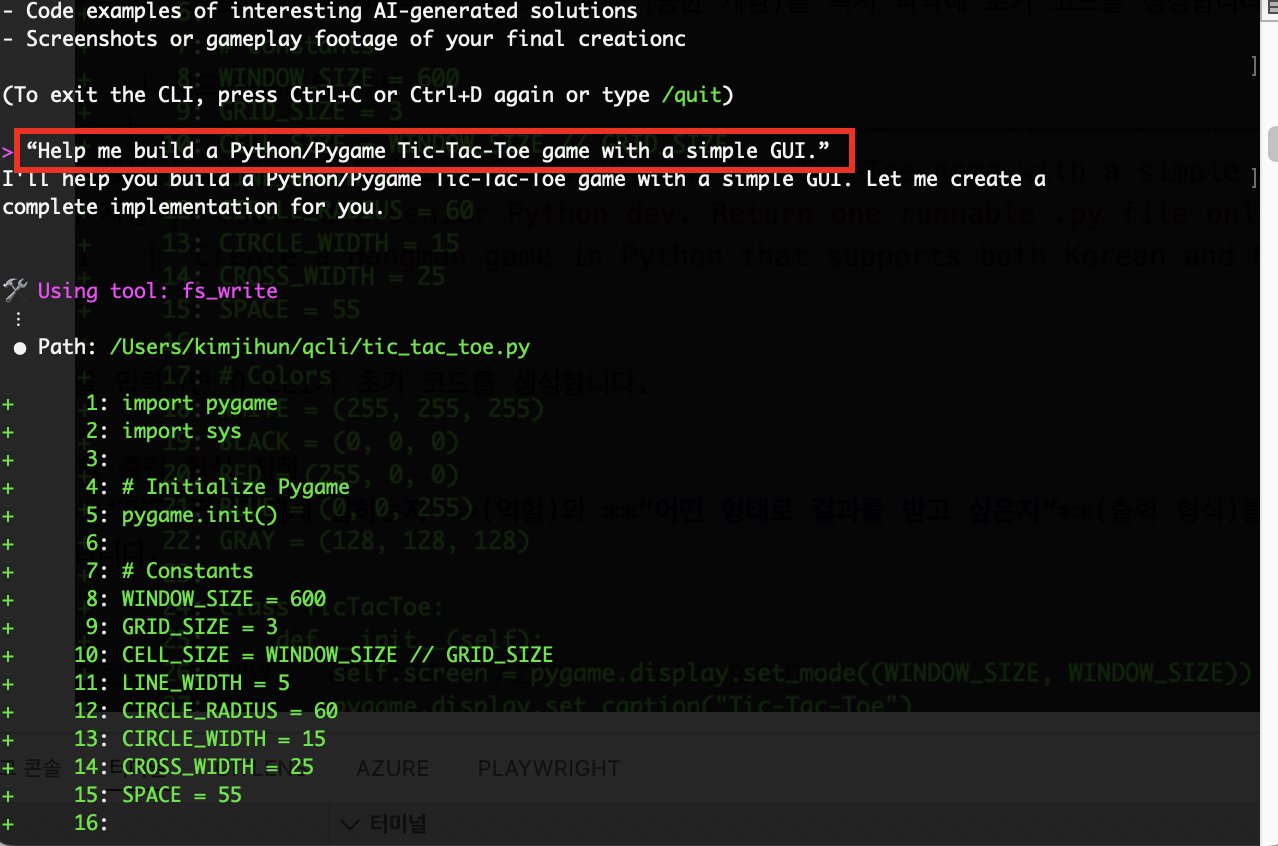
A Seed Prompt is the very first instruction that sets the direction and scope of the chat session.
Like a seed that germinates, this line establishes the context from which every subsequent response or follow-up prompt grows.
Tools such as Q CLI or ChatGPT store the goals, output format, and tone implied by the seed prompt and keep applying them throughout the conversation.
Why is it important?
- Clarify the goal — Lock in game type, language, and library up front so the AI won’t wander.
- Reduce iterations — Stating requirements like “runnable code” from the outset slashes later edits.
- Ensure consistency — Tone (Korean/English), code style, and file structure remain uniform across replies.
Example seed prompt:
Help me build a Python/Pygame Tic-Tac-Toe game with a simple GUI.
This single line tells Q CLI the language, framework, and end goal (a runnable game), and it immediately returns starter code.
| Purpose | Example Seed Prompt |
|---|---|
| Scaffold a project | Help me build a Python/Pygame Tic-Tac-Toe game with a simple GUI. |
| Specify output format | You are a senior Python dev. Return one runnable .py file only, no explanations. |
| Multi-language UI | Create a Tic-Tac-Toe game in Python that supports both Korean and English words. |
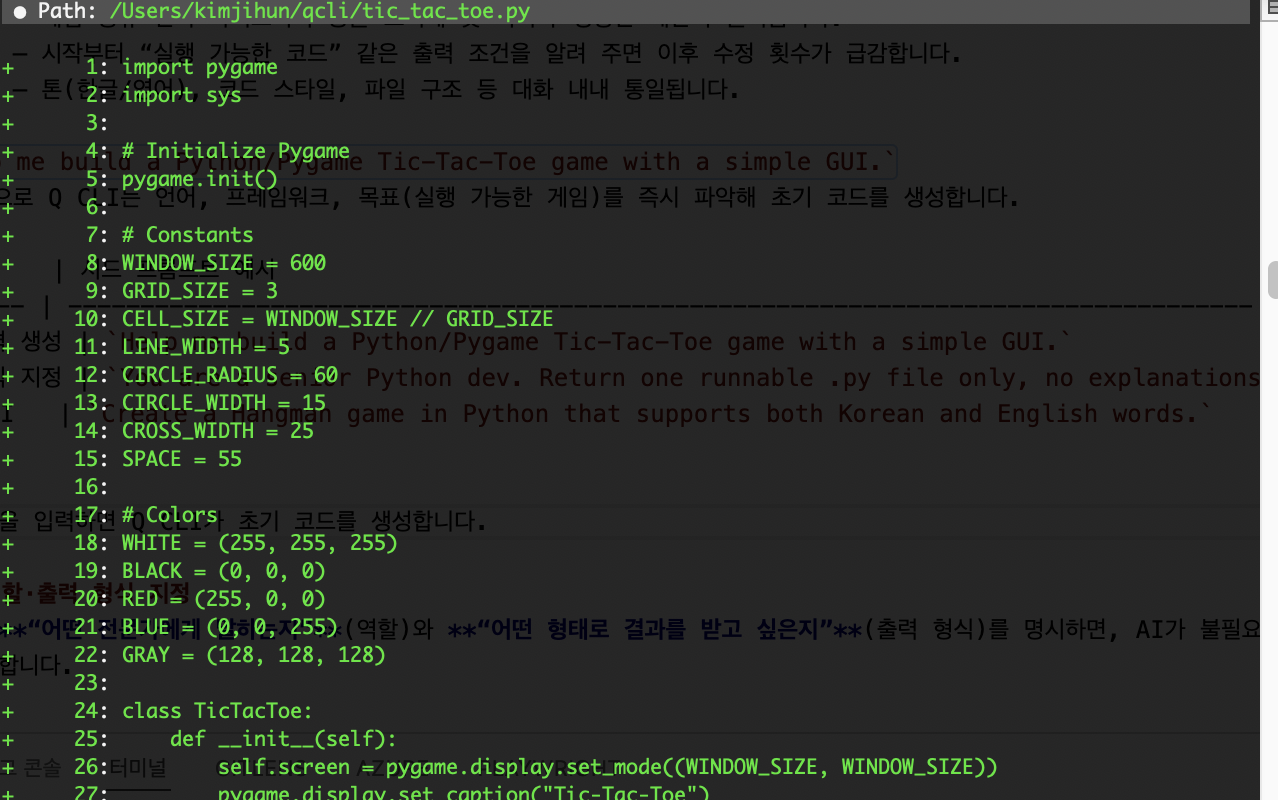
After you enter the seed prompt, Q CLI generates the initial code locally.
2. Specify Role & Output Format
By stating “which expert you’re addressing” (role) and “what form you want the output in” (format), the AI replies in the exact style you need—without extra commentary.
You are a Python game developer.
Return a single runnable .py file wrapped in triple backticks.
3. Step-by-Step (Chain) Prompts

If you ask the AI to “add every feature at once,” the code becomes bloated and prone to errors.
Instead, break the work into small chunks—UI → game logic → UX → polish—and prompt them sequentially, verifying each stage before moving on.
| Stage | Sample Prompt | Expected Result |
|---|---|---|
| ① UI | Add a 3×3 grid and draw X/O pieces when I click. |
Grid and click handling, draw_grid / draw_figures functions added |
| ② Logic | Implement winner detection for rows, columns, and diagonals. |
check_winner function implemented |
| ③ UX | Show "Current Player" text at the top left of the window. |
Current-player label rendered |
| ④ Polish | Add a game-over overlay with restart (R) and quit (Q) options. |
Semi-transparent overlay + key event handling |
Benefits
- Testing small units pinpoints bugs instantly.
- A simpler chat context reduces the chance of AI misunderstandings.
- You can easily drop features or reorder priorities on the fly.
As in the Observe-Plan-Act (OPA) cycle explained in Part 1, you review the result, plan the next step, and repeat until the game is complete.
Classic Programming Tasks Handled by AI
| Task | Hassle When Done Manually | How Q CLI Solved It |
|---|---|---|
| Event loop setup | Manually code Pygame init, while loop, FPS cap |
One seed prompt returns a ready-to-run loop |
| Win-detection logic | Check eight patterns with nested if-statements | Provides a 3×3 array scan using list comprehension |
| Pixel → cell mapping | Convert mouse coords to grid indices | Generates a get_cell_from_mouse() helper |
| Game-over screen | Build overlay, render text, handle key events | “Add game-over UI” prompt creates it instantly |
| Code refactoring | Split long functions, remove duplication by hand | “Refactor this” prompt → function extraction, better names |
| Dependency management | Document and run pip install pygame yourself |
Detects missing lib and suggests auto-install snippet |
Bottom line: The AI agent took over the repetitive, boilerplate work, freeing me to focus on gameplay ideas and UX polish.
Time Saved Through Automation
| Task Stage | Time Manually | With Q CLI | Time Saved |
|---|---|---|---|
| Project scaffold (window, grid, loop) | ~20 min | Seed prompt → 30 sec | –19 min |
| Dependency install (pygame) | 5 min searching & documenting | Auto-install snippet: “If pygame is missing, install it” | –5 min |
| Win-detection logic | 10 min | “Implement winner detection” → 20 sec | –9 min |
| Game-over UI | 15 min | “Add a semi-transparent overlay…” → 40 sec | –14 min |
| Refactor & formatting | 10 min | “Run black” + auto function split | –10 min |
| Test cases | 15 min | “Write pytest cases…” → 30 sec | –14 min |
Thanks to one-line prompts and the OPA loop, over an hour of repetitive work was eliminated.
AI-Generated Code Example
import pygame
import sys
# Initialize Pygame
pygame.init()
# Constants
WINDOW_SIZE = 600
GRID_SIZE = 3
CELL_SIZE = WINDOW_SIZE // GRID_SIZE
LINE_WIDTH = 5
CIRCLE_RADIUS = 60
CIRCLE_WIDTH = 15
CROSS_WIDTH = 25
SPACE = 55
# Colors
WHITE = (255, 255, 255)
BLACK = (0, 0, 0)
RED = (255, 0, 0)
BLUE = (0, 0, 255)
class TicTacToe:
def __init__(self):
self.screen = pygame.display.set_mode((WINDOW_SIZE, WINDOW_SIZE))
pygame.display.set_caption("Tic-Tac-Toe")
self.clock = pygame.time.Clock()
# Game state - 3x3 grid
self.board = [['' for _ in range(GRID_SIZE)] for _ in range(GRID_SIZE)]
self.current_player = 'X'
self.winner = None
self.game_over = False
# Font for winner display and current player
self.font = pygame.font.Font(None, 74)
self.small_font = pygame.font.Font(None, 36)
def draw_grid(self):
"""Draw the 3x3 tic-tac-toe grid"""
self.screen.fill(WHITE)
# Draw vertical lines
for i in range(1, GRID_SIZE):
pygame.draw.line(
self.screen,
BLACK,
(i * CELL_SIZE, 0),
(i * CELL_SIZE, WINDOW_SIZE),
LINE_WIDTH
)
# Draw horizontal lines
for i in range(1, GRID_SIZE):
pygame.draw.line(
self.screen,
BLACK,
(0, i * CELL_SIZE),
(WINDOW_SIZE, i * CELL_SIZE),
LINE_WIDTH
)
def draw_pieces(self):
"""Draw X's and O's on the board"""
for row in range(GRID_SIZE):
for col in range(GRID_SIZE):
if self.board[row][col] == 'X':
self.draw_x(row, col)
elif self.board[row][col] == 'O':
self.draw_o(row, col)
def draw_x(self, row, col):
"""Draw an X piece in the specified cell"""
# Calculate cell center and draw diagonal lines
start_desc = (col * CELL_SIZE + SPACE, row * CELL_SIZE + SPACE)
end_desc = (col * CELL_SIZE + CELL_SIZE - SPACE, row * CELL_SIZE + CELL_SIZE - SPACE)
pygame.draw.line(self.screen, RED, start_desc, end_desc, CROSS_WIDTH)
start_asc = (col * CELL_SIZE + SPACE, row * CELL_SIZE + CELL_SIZE - SPACE)
end_asc = (col * CELL_SIZE + CELL_SIZE - SPACE, row * CELL_SIZE + SPACE)
pygame.draw.line(self.screen, RED, start_asc, end_asc, CROSS_WIDTH)
def draw_o(self, row, col):
"""Draw an O piece in the specified cell"""
center = (col * CELL_SIZE + CELL_SIZE // 2, row * CELL_SIZE + CELL_SIZE // 2)
pygame.draw.circle(self.screen, BLUE, center, CIRCLE_RADIUS, CIRCLE_WIDTH)
def get_cell_from_click(self, mouse_pos):
"""Convert mouse click position to grid cell coordinates"""
x, y = mouse_pos
row = y // CELL_SIZE
col = x // CELL_SIZE
return row, col
def check_winner(self):
"""Check for winner in rows, columns, and diagonals"""
# Check rows
for row in range(GRID_SIZE):
if (self.board[row][0] == self.board[row][1] == self.board[row][2] != ''):
return self.board[row][0]
# Check columns
for col in range(GRID_SIZE):
if (self.board[0][col] == self.board[1][col] == self.board[2][col] != ''):
return self.board[0][col]
# Check main diagonal (top-left to bottom-right)
if (self.board[0][0] == self.board[1][1] == self.board[2][2] != ''):
return self.board[0][0]
# Check anti-diagonal (top-right to bottom-left)
if (self.board[0][2] == self.board[1][1] == self.board[2][0] != ''):
return self.board[0][2]
return None
def is_board_full(self):
"""Check if the board is completely filled"""
for row in range(GRID_SIZE):
for col in range(GRID_SIZE):
if self.board[row][col] == '':
return False
return True
def place_piece(self, row, col):
"""Place current player's piece in the specified cell"""
if (0 <= row < GRID_SIZE and 0 <= col < GRID_SIZE and
self.board[row][col] == '' and not self.game_over):
self.board[row][col] = self.current_player
# Check for winner after placing piece
self.winner = self.check_winner()
if self.winner:
self.game_over = True
elif self.is_board_full():
self.game_over = True # Tie game
else:
# Switch to next player
self.current_player = 'O' if self.current_player == 'X' else 'X'
return True
return False
def draw_current_player(self):
"""Display current player indicator at top left"""
if not self.game_over:
player_text = self.small_font.render(f"Current Player: {self.current_player}", True, BLACK)
self.screen.blit(player_text, (10, 10))
def draw_winner_message(self):
"""Display winner or tie message"""
if self.game_over:
if self.winner:
text = self.font.render(f"Player {self.winner} Wins!", True, BLACK)
else:
text = self.font.render("It's a Tie!", True, BLACK)
# Create semi-transparent background
overlay = pygame.Surface((WINDOW_SIZE, WINDOW_SIZE))
overlay.set_alpha(128)
overlay.fill((200, 200, 200))
self.screen.blit(overlay, (0, 0))
# Center the text
text_rect = text.get_rect(center=(WINDOW_SIZE // 2, WINDOW_SIZE // 2))
self.screen.blit(text, text_rect)
def run(self):
"""Main game loop"""
running = True
while running:
for event in pygame.event.get():
if event.type == pygame.QUIT:
running = False
elif event.type == pygame.MOUSEBUTTONDOWN:
if event.button == 1: # Left mouse button click
mouse_pos = pygame.mouse.get_pos()
row, col = self.get_cell_from_click(mouse_pos)
self.place_piece(row, col)
# Draw everything
self.draw_grid()
self.draw_pieces()
self.draw_current_player()
self.draw_winner_message()
pygame.display.flip()
self.clock.tick(60)
pygame.quit()
sys.exit()
if __name__ == "__main__":
game = TicTacToe()
game.run()
Final Result: Screenshot
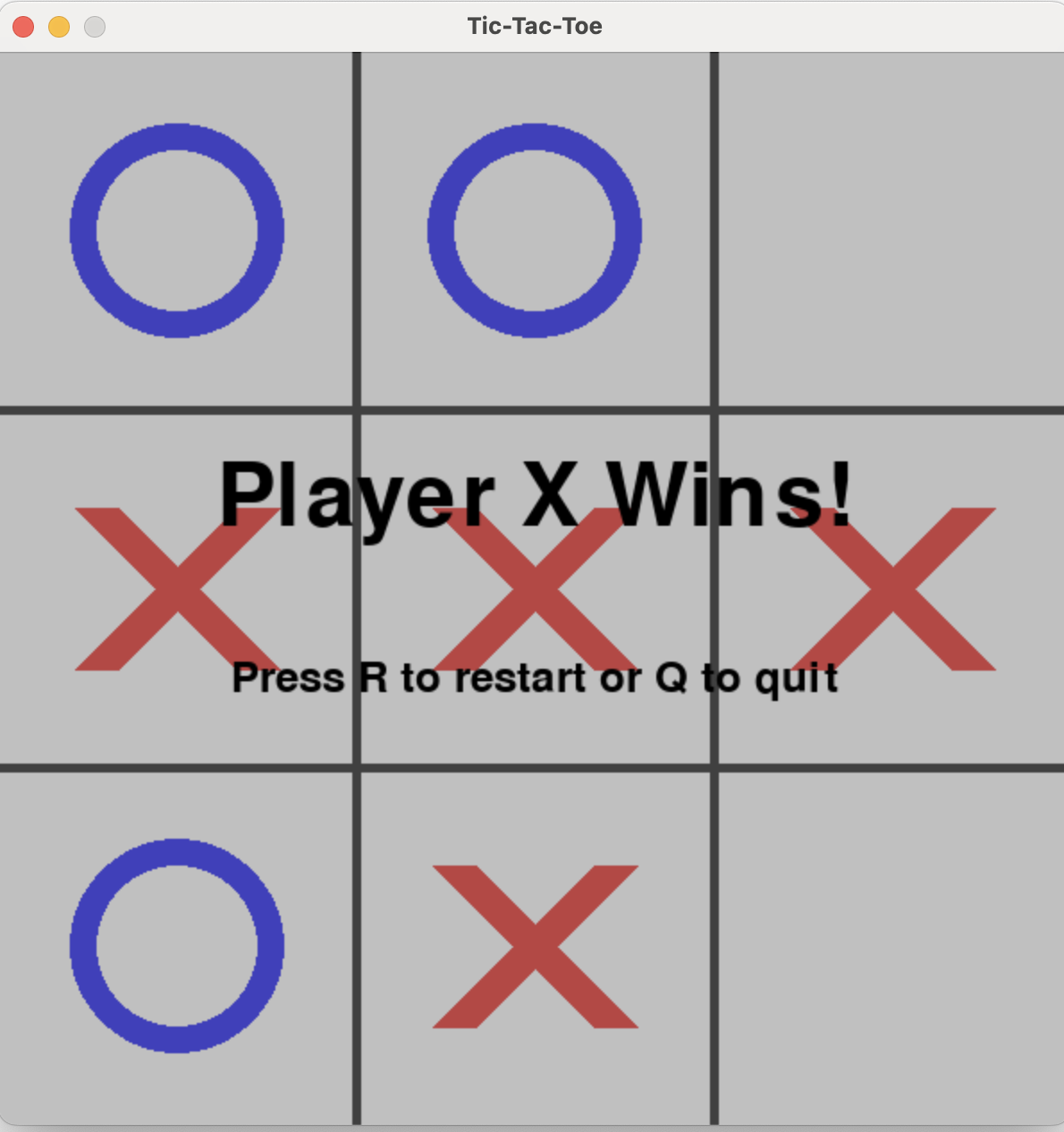
This is the final screenshot of the Tic-Tac-Toe game generated with Q CLI.
Conclusion
Using Amazon Q CLI, we completed an entire game with the simple prompt → code → run workflow.
- Productivity: Repetitive, boilerplate tasks were automated by the AI, freeing us to focus on ideas and UX polish.
- Learning curve: Mastering just the seed prompt and step-by-step (chain-of-thought) requests lets even beginners achieve practical results quickly.
- Scalability: The same method can add an AI opponent (minimax), animations, sound, or a CI/CD pipeline—all driven by natural-language instructions.
- Agent value: Q CLI proved to be more than a standard LLM chatbot; by continuously applying the Observe-Plan-Act loop, it served as an active coding partner in its own right.
댓글남기기